Managing Subscriptions
On this page, you can manage your subscriptions. By default, only Active subscriptions are displayed. You can toggle between Active and All subscriptions using the toggle button in the top-left corner of the page.
Subscription Layout and Details
Each subscription has a header and collapsible content. The following image shows what an Active Subscription may look like:
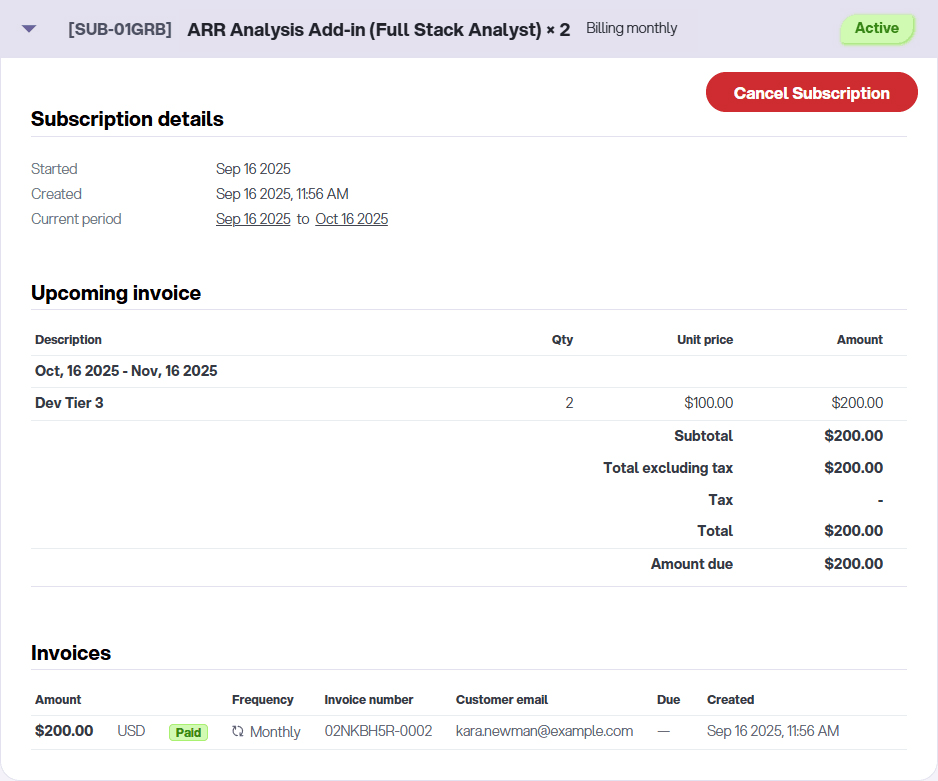
The subscription Header includes the following elements:
- Expand/Collapse Button→ A triangle icon to show or hide subscription content.

- Subscription ID→ Helps you identify the licenses associated with this subscription.

- Product Name→ The product associated with the subscription.

- For subscriptions with more than one license, the license count appears next:

- Billing Period → Monthly or yearly.
- Status→ Shows the subscription’s current state (e.g., Active, Pending Cancellation, Cancelled).

Cancelling and Revoking Cancellations
To cancel an active subscription, click Cancel Subscription. The subscription will remain active until the end of its current billing period.
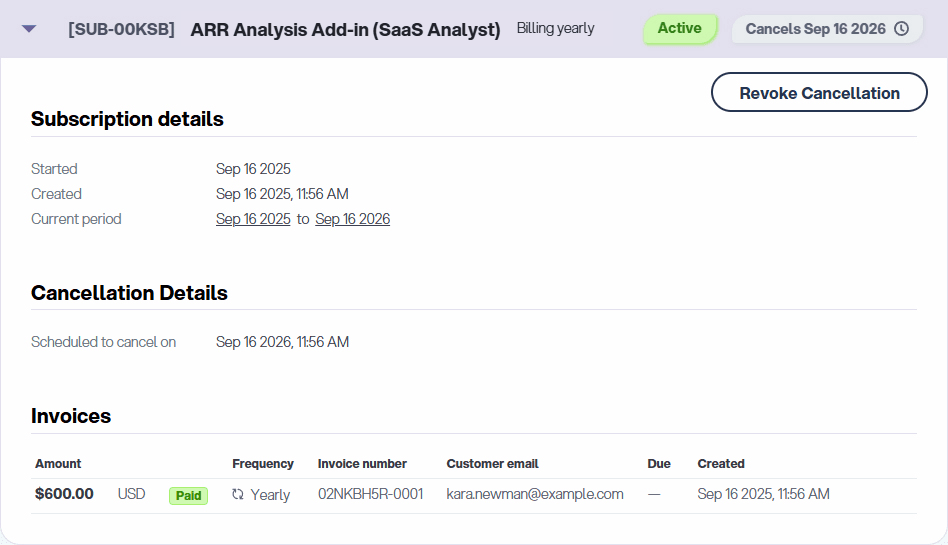
While the subscription is in the Pending Cancellation state, you can revoke the cancellation any time before the current period ends. If you do, the subscription will return to Active status and billing will continue as normal.
Once the billing period ends, the Pending Cancellation subscription moves to the Cancelled state, and cancellation can no longer be revoked.
Examples and Other States
- Multiple Subscriptions:
Here is an example Admin Section screen of a customer with two subscriptions — one monthly (with 2 licenses) and one yearly (with 1 license) — both in a collapsed view:

- Cancelled:
When the current billing period ends for a pending cancellation, the subscription moves to the Cancelled state:

- Expired:
Failed payments result in an Expired subscription:
